24 Microsoft Copilot Tips & Tricks For End Users
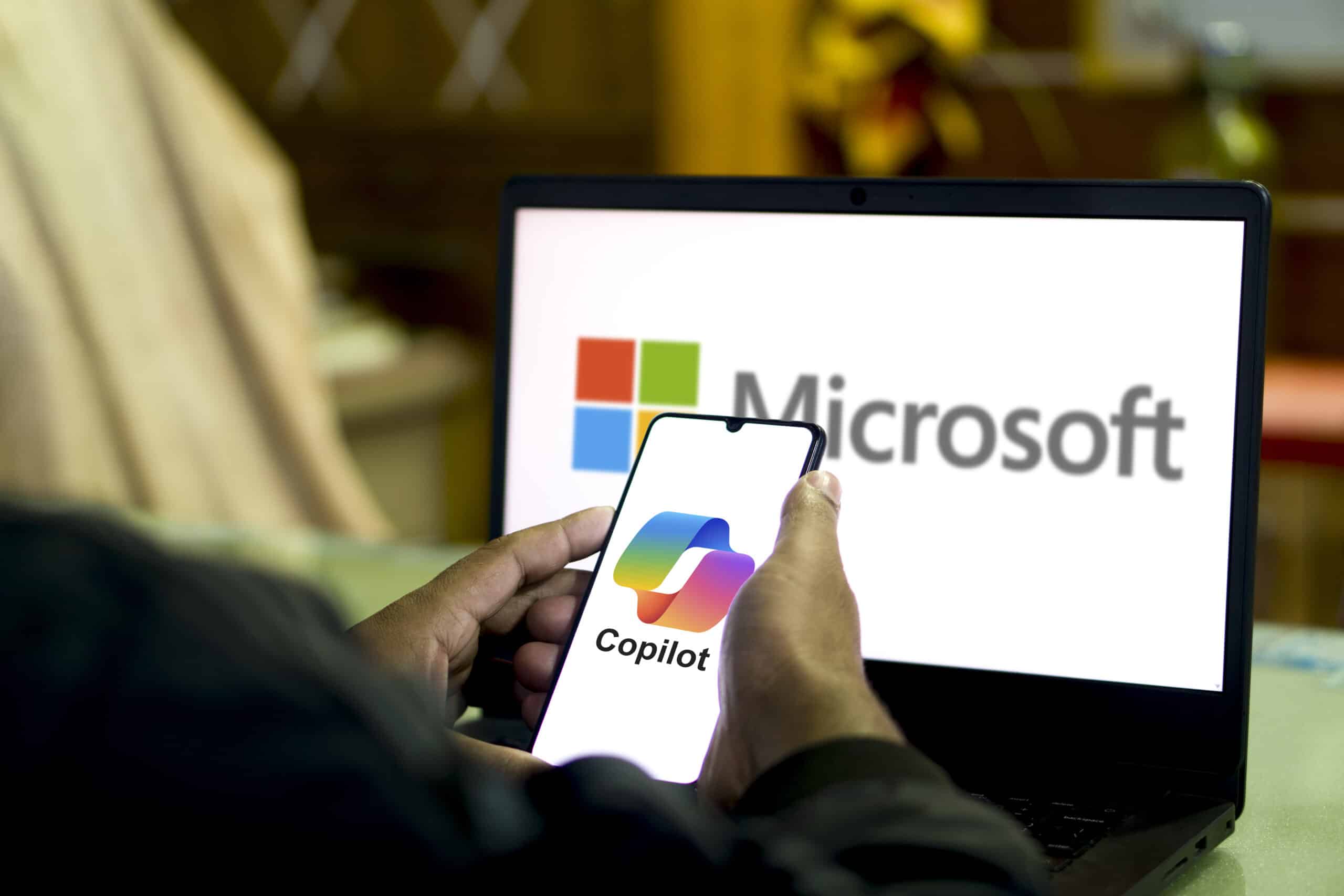
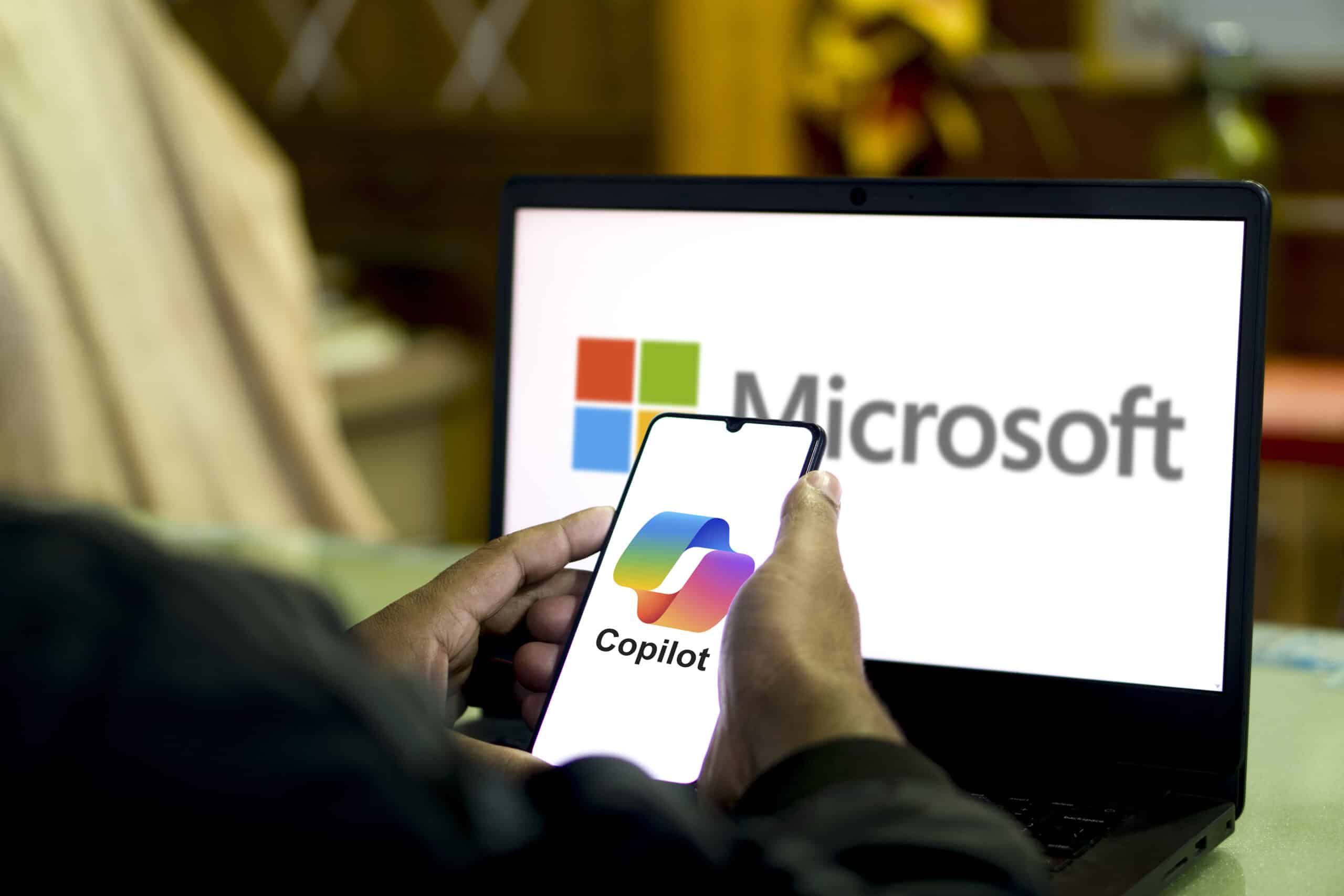
Congratulations on implementing the strong IT cybersecurity measures necessary to harness the power of Microsoft Copilot! Now that you're ready to explore, we have the best Copilot tips to help you and your team navigate this exciting tool for maximum productivity, collaboration, and of course, secure use.
Getting Started with Microsoft Copilot
Finding Your Way
Copilot is integrated with the Microsoft 365 apps you already use daily, including both desktop and online versions of Word, Excel, Outlook and Teams. Since you're likely already familiar with this environment, getting started with Copilot is simple and intuitive.
Make it Your Own
Before you jump in, customize Copilot's settings to match your organization's preferences. Options include adjusting its tone (formal, conversational, etc.), default output length and how strictly it adheres to your company's style guidelines. These settings personalize Copilot's responses for smoother integration with your existing workflow.
Understanding Access
Depending on your Microsoft 365 subscription, Copilot may have varying levels of available features. If certain functionalities aren't showing up, or if you have questions about your specific access, contact your IT team or Microsoft support for clarification.
Unlock Microsoft Copilot with Your Net-Tech Total Care Cloud Subscription — Schedule Your Consultation Today!
Prompting Like a Pro
1. Think of Copilot as Your Eager Assistant
Just like a new team member, Copilot benefits from clear instructions. Be specific with your requests, providing as much context as possible. Remember, the more detailed your prompts, the more accurate and helpful Copilot's responses will be.
2. Don't Forget the Magic Words
It may sound silly, but simple politeness goes a long way. Start prompts with "please" and consider including “thank you" when Copilot assists you. This isn't just about manners; it encourages positive language patterns that subtly improve Copilot's overall output.
3. Specify Your Sources
Does Copilot need to analyze a specific report, email chain or dataset? Include direct links or titles within your prompt. For example, you could say, "Please summarize the key takeaways from last week's sales report."
4. Fact-Checking is Key
While Copilot continually improves its accuracy, it's not a substitute for human judgment. This is particularly important for critical data or client communications. Always verify the information provided by Copilot. Artificial Intelligence tools like Copilot provide a starting point, but you're still the editor-in-chief.
Microsoft Copilot Tips for Using It with Different Applications
Microsoft Excel:
5. Analyze and Sort: Uncover trends and patterns in your data with Copilot's smart insights. Ask simple questions to generate meaningful summaries of complex spreadsheets.
6. Visualize Your Data: Instantly transform your data into clear charts and graphs. Copilot can suggest different visualization options based on your dataset.
7. Formula Assistance: Get help creating both simple and complex formulas. Copilot can suggest or even compose formulas for you.
Microsoft Teams:
8. Automated Meeting Notes: Focus on the conversation, not on typing. Copilot can capture key points, decisions and action items from your Teams meetings.
9. Summarize Conversations: Quickly grasp the key takeaways from busy Teams chats. Copilot can provide concise summaries, saving you time from sifting through back-and-forth messages.
Microsoft Outlook:
10. Draft Emails: Beat writer's block by having Copilot generate the first draft of your email. Provide a few bullet points, and it will create a full message for you.
11. Summarize Email Threads: No more scrolling through endless replies! Copilot can provide a neat summary of lengthy email conversations.
12. Adjust Your Tone: Ensure your emails hit the right note. Copilot can help you rephrase content to sound professional, friendly, serious or any style you need.
Microsoft Word:
13. Content Creation: Need a starting point for reports, presentations or marketing materials? Copilot can provide initial content blocks to jumpstart your work.
14. Word Prompts: Use simple prompts to generate fresh ideas, different perspectives or alternative wording when you're feeling stuck.
15. Rewriting Content: Improve the flow and clarity of your writing with Copilot's assistance. It can help rephrase sentences or offer alternative wording options.
16. Inspire Me: Stuck on where to start? This feature is designed to ignite creativity and help you overcome writer's block.
Advanced Suggestions to Maximize Copilot Benefits
17. Feedback is Your Friend
Copilot learns and improves the more you use it. Don't hesitate to rate its responses as helpful or unhelpful. This fine-tunes its output, ensuring it becomes increasingly tailored to your specific needs. If Copilot provides inaccurate information, you can tell it that it is wrong directly through your conversation.
Collaboration Catalyst
Copilot isn't just a solo productivity tool. Incorporate it into team projects for:
18. Brainstorming: Generate ideas together, letting Copilot provide inspiration or suggest new angles.
19. Streamlining Workflow: Tackle repetitive tasks more efficiently. Copilot can draft initial communications or compile research summaries for your team.
20. Unlocking Creativity: Explore fresh perspectives for problem-solving, encouraging collaborative innovation.
Importance of Addressing Copilot's Limitations
21. Data Control is Crucial
Copilot analyzes your company's data to personalize its responses. Take the time to ensure it won't be accessing sensitive documents or information you want excluded. This may involve adjusting access settings or creating specific "no-go" folders for Copilot.
22. Safeguarding Privacy
Consider how you'll handle Copilot's use with data related to clients, vendors or partners. Ensure compliance with your privacy policies and any industry-specific regulations.
23. Security is Never 'Set and Forget:'
Like any other software, Copilot requires regular updates for optimal performance and security. This includes keeping Microsoft 365 up to date and maintaining robust cybersecurity practices across your organization.
24. Training for Responsible Use
While Copilot has built-in safeguards, it's crucial to educate your team about its limits. Encourage them to fact-check output, remain aware of privacy considerations and prioritize human judgment in decision-making.
Maximizing Copilot, Securing Your Success with Net-Tech!
Microsoft Copilot is a powerful AI-powered tool designed to streamline workflows, boost productivity and enhance team collaboration. To achieve optimal results, provide clear instructions, fact-check its responses, and use feedback to continually personalize its output. As you and your team integrate Copilot, prioritize data privacy, maintain strong cybersecurity practices, and remember, human judgment remains essential alongside even the most advanced AI-powered tools.
If you have further questions about maximizing Copilot's benefits while ensuring your business stays secure, don't hesitate to contact the team at Net-Tech. We are committed to helping you leverage cutting-edge technology, backed by robust cybersecurity protection.




